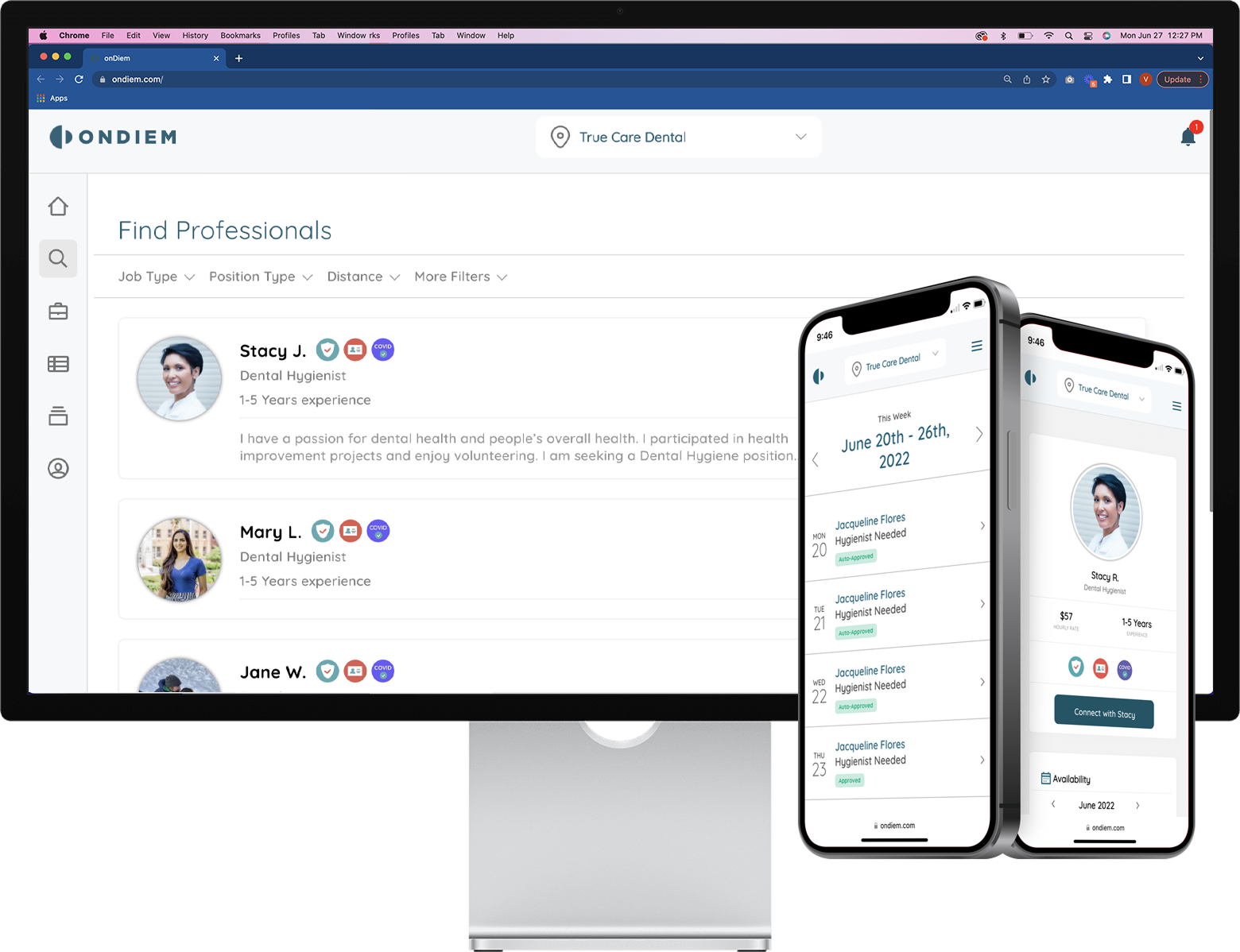onDiem is fully vetted and contracted with Aspen Dental to ensure that our high standards for liability and indemnification are met.
- There is a $0 temp-to-perm fee for hiring a temp directly to the office— meaning if you offer a full-time position to a temp, no conversion fees are owed to the agency.
- An average of 10% lower than traditional staffing agencies— meaning you will pay less for much-needed coverage!
- The key to success is offering competitive pay rates!
*Please note, like any temporary staffing agency, there is no guarantee that there will be an available temp for the shift that you post; however, onDiem will post shifts on social media and market them to drive interest in listed positions.
Office Manager/Team Lead Resource for Team Questions/Responses related to Temp Providers
Most importantly, we want you to understand that you are an important member of our team. As a provider and a dental hygienist, you are an important link in our patient’s oral and overall health. You likely are aware that we have had a job posted for (insert position – full time/part time) and we are continuing to source for a permanent team member in this role. In the interim, we can provide access for our patients to get scheduled and receive care through a partnership with temporary team member positions. While these positions can at times fluctuate with market wages as there are many variables that impact the market with temps. It is important for you to also understand that a temp position does not have the same securities of a permanent position. These things can include: regularly scheduled hours, standard operating procedures for safety and clinical care, a growing rapport with patients and team members, and other benefits, and that is why the wages can vary.
Please understand that the providers who will join us for temporary shifts may find our practice to be the “forever home” they are looking for. In order for them to see and feel our culture, each of you will play a role. Think about the importance of welcoming them, showing them around, supporting them throughout the day and sharing with them more about our practice and team. Temp providers often decide to join a team permanently based on their experience filling a temp shift.
onDiem offers a zero temp-to-hire conversion fee, you are encouraged to offer open positions to the professionals working with onDiem
Cancellation fees:
- 25% of the total invoice if a scheduled shift is canceled within 24–72 hours of the shift start time.
- 100% of the total invoice if a scheduled shift is canceled with less than 24 hours' notice.
- No charge if cancellation is due to the professional.
Practice User Training
- Go to onDiem.com or click the sign in option on the banner at the top of this page
- Click login and use your email address as your ID
- You should have received a temporary password to use but can click the forgot password option to reset it
- go to the settings once logged in to update a password that you will remember for future use.
- Find the previous shift on the calendar.
- Select ‘Review Timesheet’ (bolded in red) from the calendar view.
- You can view the timesheet status and submit any changes if needed.
- No payment should be made at the practice level as the invoices are sent to the corporate level for processing.
- Click on the spyglass icon (second from the top left).
- Use filters such as position, distance, and more to find the right professional for your needs.
- Only professionals that have login in the last 30 days will show up here but ALL pros in a 50 mile radius will be alerted to your job when posted.
- Click on the shift listing.
- Click on 'Messages' on the left side.
- At the bottom of the screen, click on 'Start a message with Chandra G.'
** Note: You can only send messages to a professional if they are scheduled for a shift or if they have sent you a message first.
- Locate the shift you want to send offers for.
- Click ‘Offer to Pros’ under the shift listing.
- Select 'All' or pick specific professionals you’d like to offer the shift to.
- Hit ‘Make Offer’ to complete the process.
- Offering process directly from job listing is currently limited to only being sent to the professionals that have identified that day as available on their calendars. This is a newer feature and many have not yet completed this request. They are however still getting alert of your posts.
- Find the date of the listing you’d like to replicate.
- Click on the three dots in the calendar date section.
- Select 'Copy.'
- This will allow you to reuse the previous job post. You can make any necessary changes and even select multiple dates if the information remains the same for future listings.
- Locate the shift that has pending offers/requests (you’ll see a red alert symbol in the upper right corner on the shift date, and 'requests' will be displayed in red under the listing description).
- Click on the listing to view pending requests/offers.
- From here, you can see who has requested the shift or review any offers that were sent.
- Log in to your onDiem account.
- Navigate to the date of the listing you need to cancel.
- Click on the three dots next to the listing description.
- 'Cancel' if the listing has a scheduled professional or any pending requests/offers. If there is no one scheduled and no outstanding requests/offers, select 'Delete.'
- Log in to your onDiem account and click the briefcase icon (third down on the upper left).
- At the top of the calendar, scroll through the months to find the date you need.
- Select the date on the calendar and click ‘Create a Job Post’ at the bottom of the date section.
- Enter the necessary shift details.
- If the hours match for the day, you can choose multiple days on the calendar within the post module (adds a blue ring around date) which will bulk post and duplicate that post for you to all those days chosen.
- at the top of the screen when creating job listing details, click the box nest to "make post private"
- this link will then not be seen on our platform but you can send it to a SafePay professional, someone you select in the find professional section, or by copying the link from the post.
- Log in to your onDiem account and click the briefcase icon (third down on the upper left).
- At the top of the calendar, scroll through the months to find the date you need.
- Select the date on the calendar and click ‘Create a Job Post’ at the bottom of the date section.
- Enter the necessary shift details.
- If the hours match for the day, you can choose multiple days on the calendar within the post module (adds a blue ring around date) which will bulk post and duplicate that post for you to all those days chosen.
- click on the 5th icon on the menu to the left (looks like an open drawer with files)
- at the center of the screen, click "onDiem Temps" to see all scheduled professionals
- click on the name of the professional and you can now access the license details should you need them to set up an access in your PMS
- make an active private post first
- go to the icon on the left side menu with three people standing together
- click invite SafePay pro and add the information required
- select the date this person will work and send
- alert the professional to look for an email with an invitation link from us and let them know they need to complete onboarding process before the end of their shift
Aspen approved post verbiage
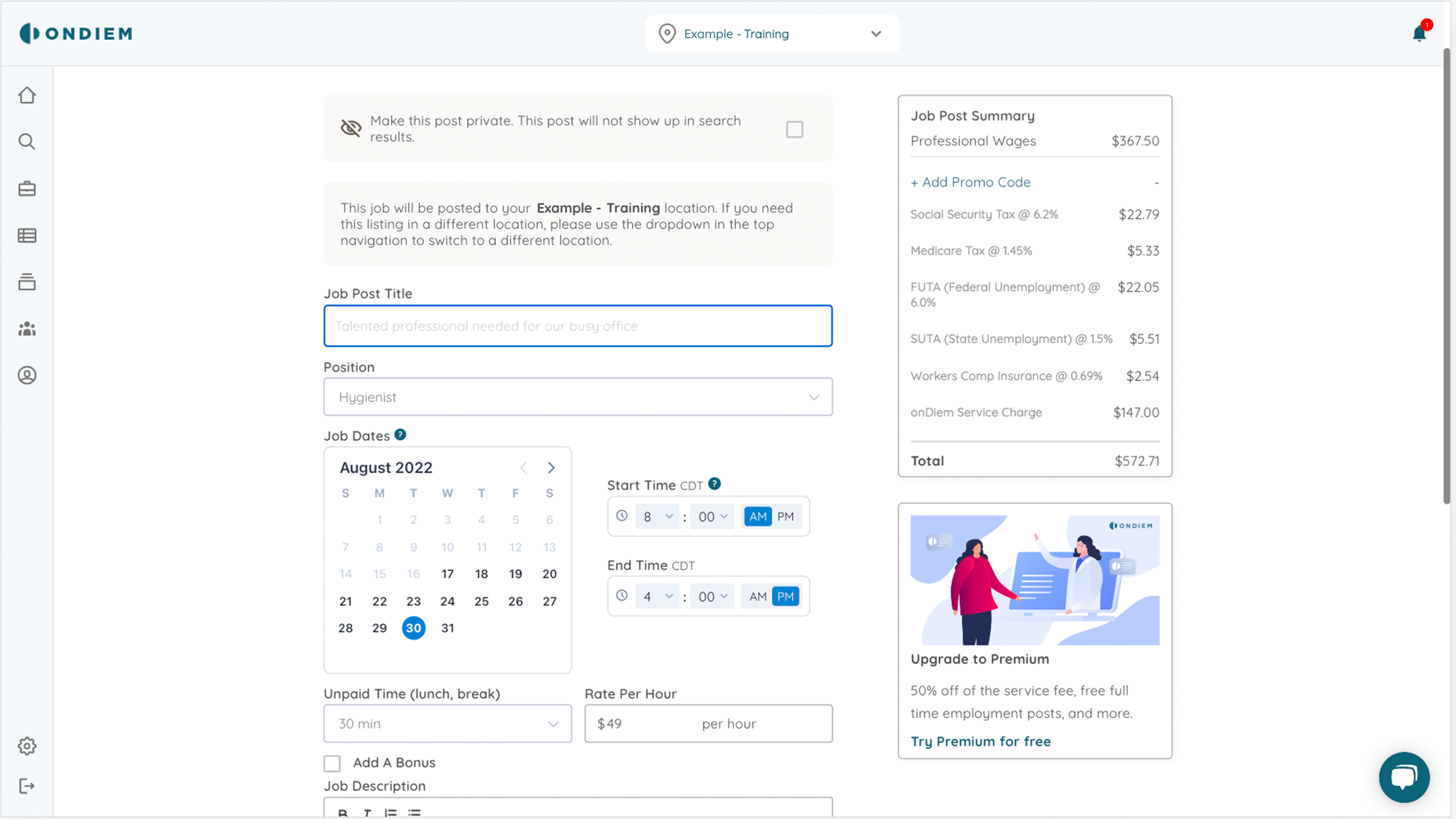
At Aspen Dental, we believe in doing just about anything to make our patients smile by going the extra mile. Our practices are committed to treating patients with the compassion and respect they deserve. By joining our team for the day you will have the needed support to acclimate to your surroundings, modern technology to access during care, and all your PPE needs, including HVE suction systems to ensure your safety. We would enjoy having you as part of our dental family for the day!
Role Requirements and Experience
A day as a Dental Assistant at Aspen Dental includes:
- Assist during a variety of treatment procedures
- Take dental x-rays
- Set up and breakdown operatory post-treatment
- Manage infection control - prepare and sterilize instruments and equipment
- Educate patients on appropriate oral hygiene strategies to maintain good oral health
- Perform various office tasks as necessary
- Collaborate with the practice team to ensure optimum patient satisfaction
Qualifications
- Have your Dental Assistant Certification/License in the states it is required
At Aspen Dental, everything we do is about bringing better care to more people. By joining our team for the day, you’ll have support, state-of-the-art technology, and all necessary PPE. We’d be delighted to have you as part of our dental team.
As a Dental Hygienist at Aspen Dental, you will:
- Receive an overview of the practice management system and patient care items
- Evaluate the patient's oral and overall health, including signs of periodontal disease or abnormal lesions
- Complete preventative and periodontal therapy, including adjunctive services
- Use digital-x rays and high-quality instruments
- Have prebuilt 1- hour patient appointments
Role Requirements and Experience:
A day as a Dental Hygienist at Aspen Dental includes:
- Evaluating the patient’s oral and overall health by examining the oral cavity for signs of periodontal disease or abnormal lesions.
- You’ll collaborate with dentists to recommend treatment plans and ensure optimum patient health.
- Access to digital x-ray units and quality instruments
- Educate patient on home care needs
Qualifications:
- Registered Dental Hygienist (RDH) licensure required.
- Have strong interpersonal and oral-communication skills
SafePay professional email to send out to professionals when inviting them to use SafePay:
Hello!
We are inviting you to receive your shift payment through onDiem's SafePay program. onDiem has launched this program for offices to process payroll for temporary shifts.
We are excited to use them to process your payroll as they make sure that you are being paid legally as a W2 professional. By paying professionals with a W2, we keep the payroll compliant with IRS tax laws for both the office and the professional. This ensures that professionals are accurately classified under the IRS tax classifications for dental professionals as it is becoming more widely known that the 1099 classification is not an accurate classification for dental professionals.
To receive your compensation for your shift you will need to complete onDiem's onboarding process via onDiem.com. You should have received an email to get started. Once you log into the onDiem platform, you will want to go to the Employee Portal and complete the steps. Completing your onboarding will also allow you to be eligible for future temporary shifts via the onDiem platform, and access the benefits offered to our professionals such as healthcare and PTO.
Please feel free to reach out if you have any questions! We are here and happy to help you complete this process.
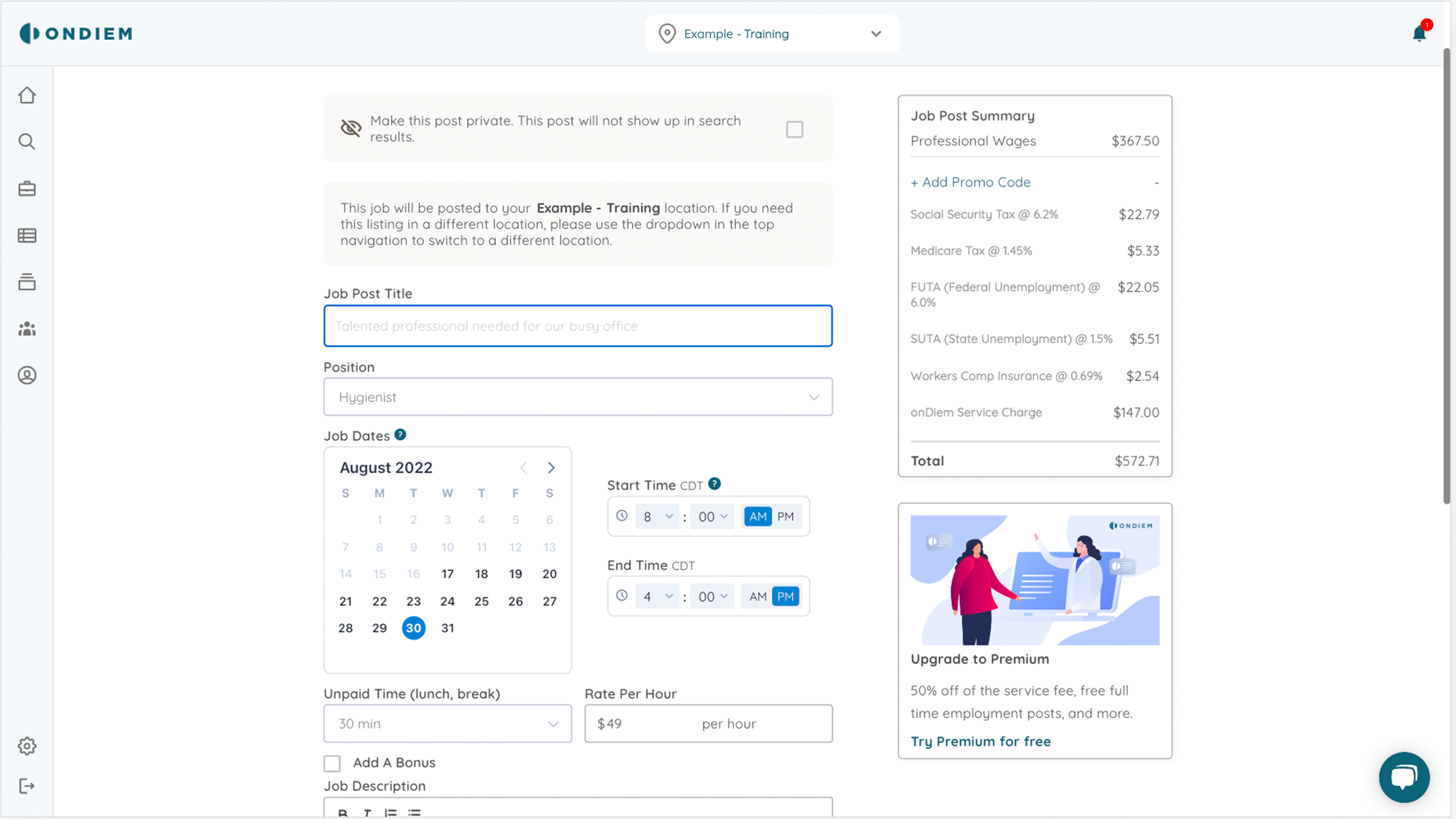

OnDiem SafePayTM
Maintain compliance and reduce costs with your existing temps.
Invite local professionals to join and use onDiem for temp shifts at your practice. You'll receive a discounted service rate each time the professional works at one of your practice locations. onDiem will handle the payroll, malpractice and workers' comp insurances.
Use the shareable flyer to help your referred professionals get started with onDiem.
Update Location Access
Need a new account set up or a change to your existing access? Simply complete this form and requests will be processed for you.